Steps
1. Click ‘Go to rules’
The button may instead say ‘View Rules’ if all events could be mapped to features.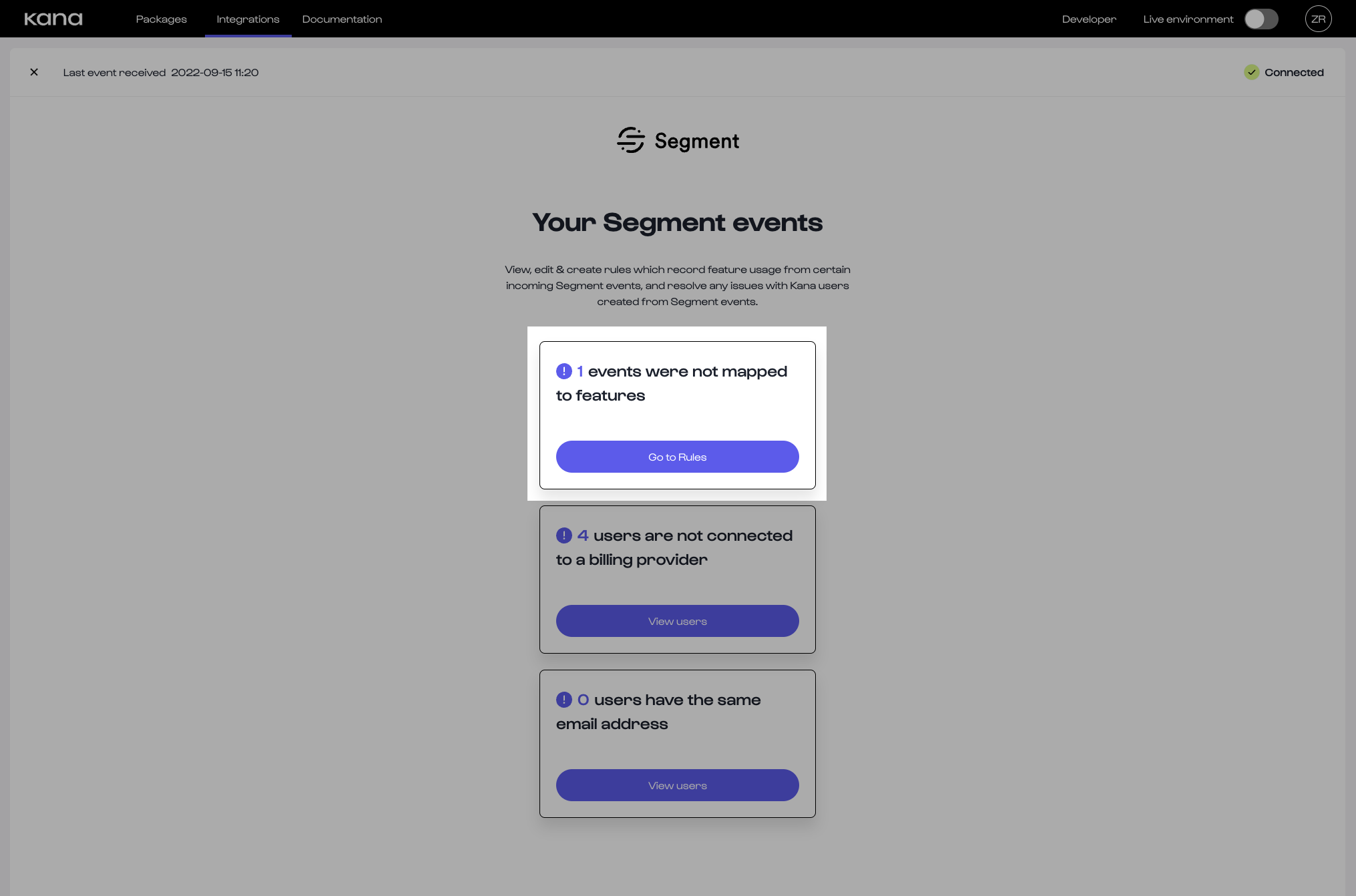
2. Click ‘Create another rule’

3. Fill in the details of the rule
The following information is needed:Rule Name
This is the name of the rule that will be visible on the Dashboard. Make it user friendly so that it’s easily understandable later exactly which event and feature this rule targets.Conditions
You will see a box under ‘Map an event when’. These are where you will place your conditions to match events by in order to be mapped to a feature. You can either select:-
Event name: The name of the Segment track event (which is taken from the
eventfield). -
Property path: The name of a property sent in the Segment track event (all fields within the
propertiesobject). We require both the key of the property and the value of that property. The name can be a path if it’s nested in an object, such asobject.name.
Segment Track Event Spec
See more on what a Segment track event looks like in the Segment docs.
Feature
You will see a dropdown under ‘Then record usage for’. This is where you will select the name of the feature which you want this rule to record usage events for.Example
In our example, we can see that there is 1 unmapped event. This event has a name ofPackage Created and property named type which has a value of .
We have a consumable feature named ‘Add-on Packages’ which this event corresponds to as a package which is an add-on (as said by the type) has been created. Therefore we want to track that this feature has been used from this event and would put the following criteria:

4. Click ‘Create’
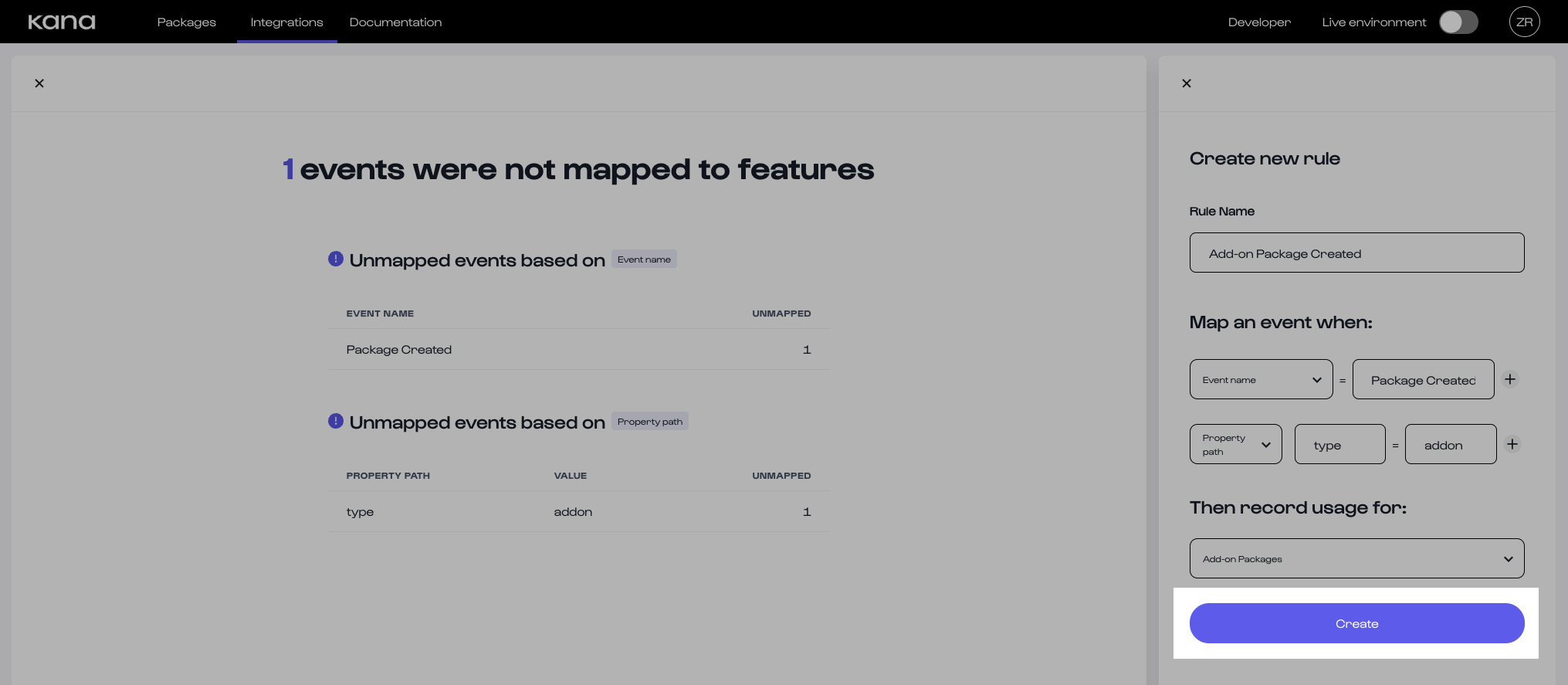
What next?
Congratulations 🎉 You’ve created a rule to map a Segment event to a feature.
Track Feature Usage (Segment)
I still see rules in the table which should have matched - is this expected?Although the rule has now been created, it may take some time to reprocess your existing events against this rule. You may need to refresh the page and/or wait up to an hour to see these reflected - although times may vary based on how many events need to be processed.If you see still see events that you think should have matched a rule after this, please write into the team and we’ll take a deeper look!

